In this post, I will discuss about 7 secret Instagram story tips and tricks which can help you get more out of your Instagram stories. You can learn how to create, edit and delete Story Highlights. Edit icon covers, title and content of Story Highlights. Instagram stories disappear after 24 hours. By using Story Highlights feature you can keep your favorite stories on your profile.
I have also made a step by step guide with photos and help videos to explain how to share Instagram story to Facebook Stories. You can learn how you can mute a story of a user. Also, you can learn how you can view analytics and insights on your published story and share stories as posts in your profile.
1. How to create Story Highlights in Instagram
Step by step guide to create story highlights in Instagram and pin selected stories to the top of your profile.
1) Go to your profile page.
2) Under Story Highlights – Keep your favorite Stories on your profile tap on New + button.
3) Select a Story Highlight from the list.
4) Tap on Next.
5) You have the option to Edit Cover and add title to your Story Highlight.
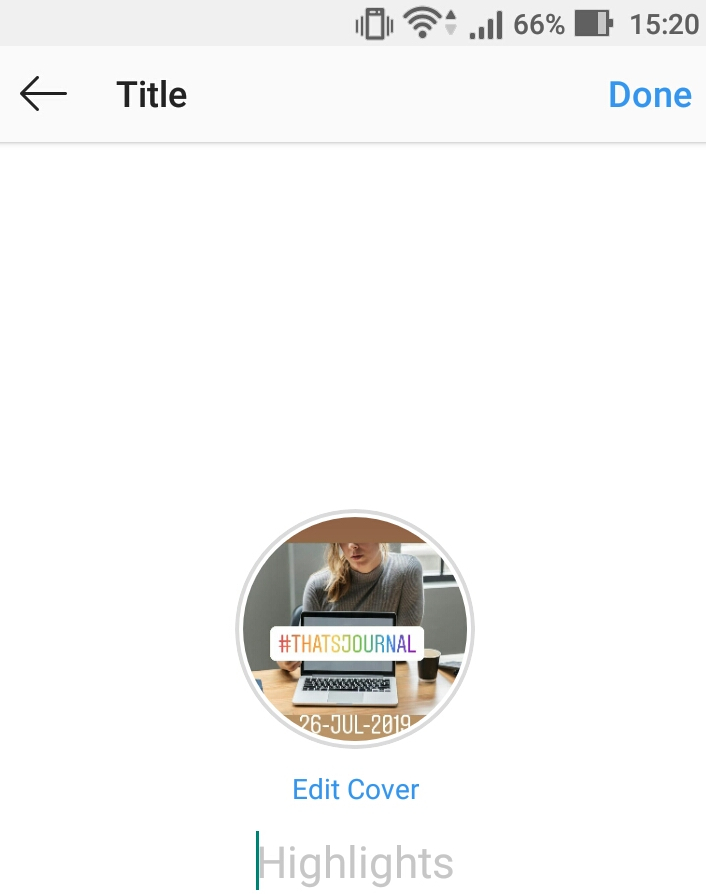
6) When you have added title to your Story Highlight, tap on Done.
You have successfully created a Story Highlight in your profile.
Here is the step by step instructions video to create Story Highlights in Instagram.
2. How to edit and delete a Story Highlight in Instagram
Step by step guide to edit story highlights and delete story highlights.
1) Go to your profile page.
2) Tap and hold on the Story highlight which you want to edit.
3) Tap on Edit Highlight to edit the Story Highlight.
4) On the next page you can edit the cover, title and the content of Story Highlight.
5) When you have edit your Story Highlight, tap on Done.
6) To Delete a Story Highlight, tap and hold on the Story highlight which you want to delete.
7) Tap on Delete Highlight to delete your Story Highlight.
8) Tap on Delete under Delete Highlight?
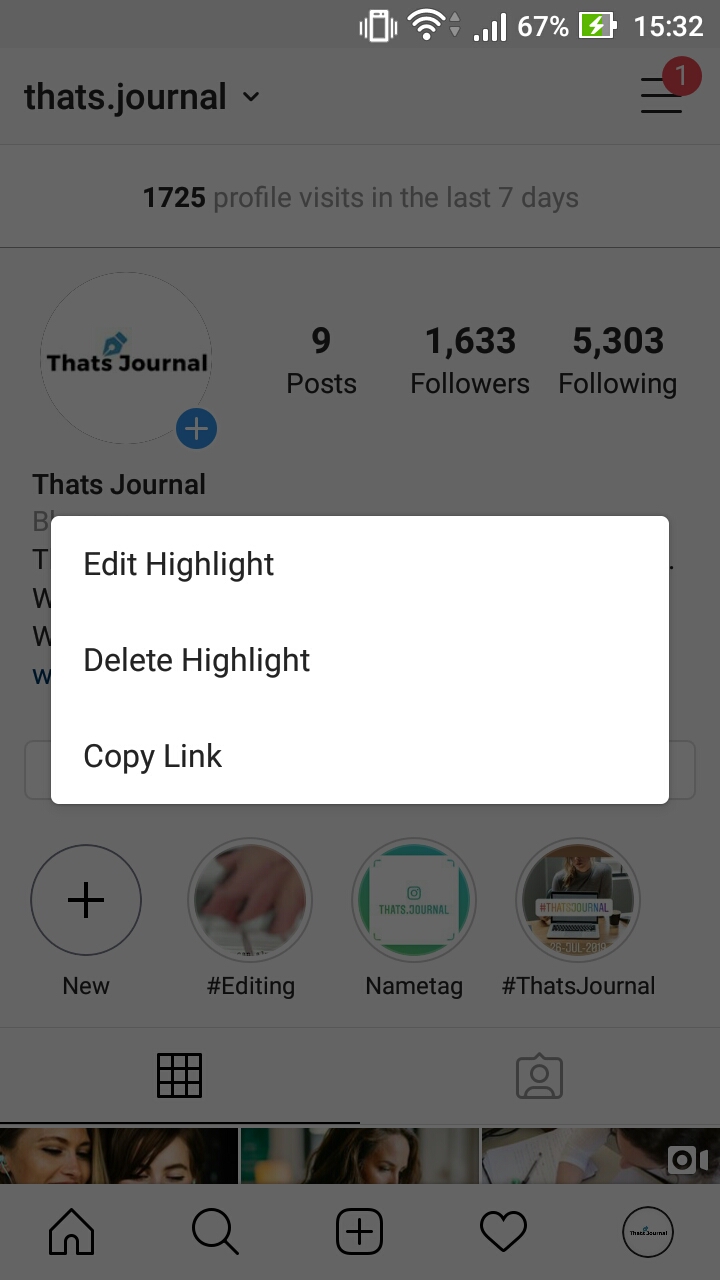
Here is the step by step instructions video to edit and delete a Story Highlight in Instagram.
3. How to edit Icon Cover of Instagram Story Highlights
Step by step guide to change icon cover of Highlight of Instagram stories in profile.
1) Go to your profile page.
2) Tap and Hold on story for which you want to edit the icon cover.
3) Tap on Edit Highlight.
4) Tap on Edit Cover link and change the icon cover as per your requirements.
5) You also have the option to edit the title and content of your Story Highlight.
6) After editing tap on Done.
Here is the step by step instructions video to edit Icon Cover of Instagram Story Highlights.
4. How to share Instagram story to Facebook story
Step by step guide to share your Instagram stories to Facebook stories. You have the option to share your Instagram story once to Facebook or you can share it every time. To proceed with these steps make sure you have connect your Facebook account to Instagram account.
1) Got to Home page.
2) Tap on Your Story button.
3) Tap on Facebook button.
4) Under Share to Facebook?
You can share to your Facebook story every time you post or just once. You can change this in settings.
Select Share to Facebook every time if you want to share your story every time to Facebook Story or you can tap on Share once to share your story just this time.
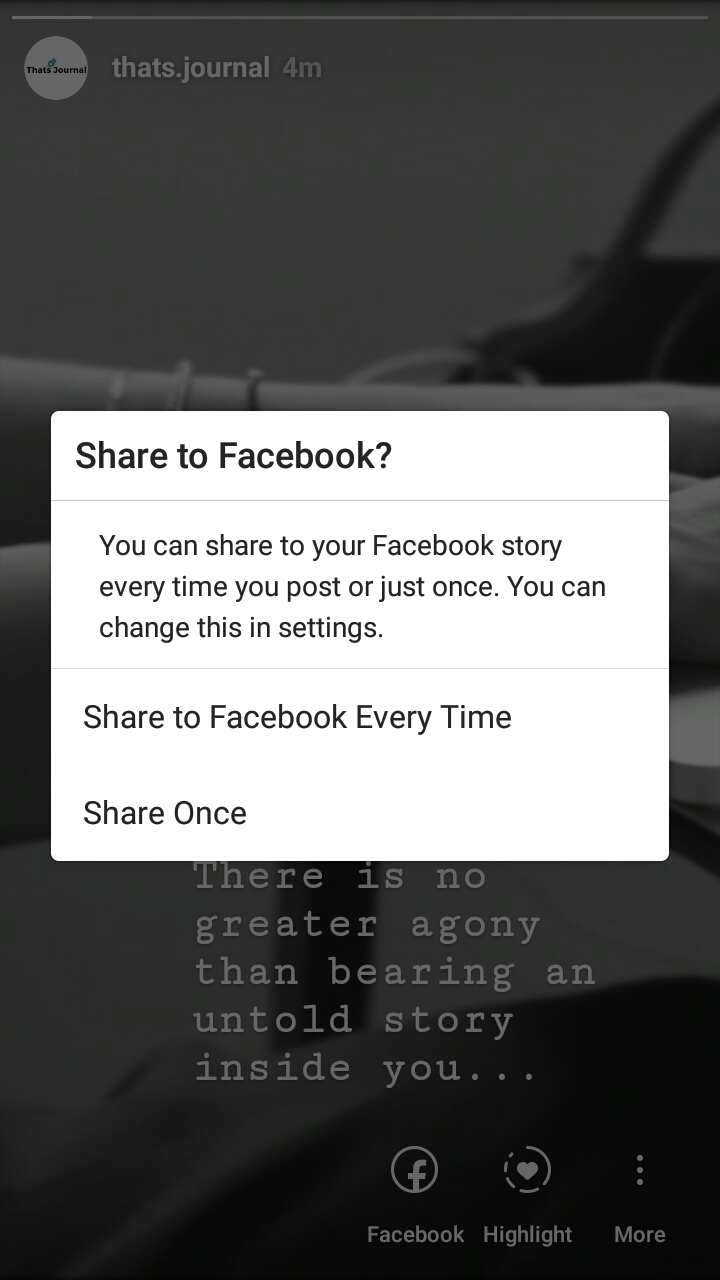
Here is the step by step instructions video to share Instagram story to Facebook story.
5. How to mute story of a user in Instagram
Step by step guide to mute stories of Instagram users without unfollowing them. You also have the option to mute both stories and posts of the users.
1) Got to Home page.
2) Tap and hold on to the story which you want to mute.
3) Tap on Mute button.
4) For Mute Confirmation, tap on Mute Story to mute the user’s stories. Tap on Mute Story and Posts to mute both user’s stories and posts.
When you want to unmute the user, you can do that from their profile. When you mute a user they are not notified that you have muted them.
Here is the step by step instructions video to mute story of a user in Instagram.
6. How to view analytics on your story in Instagram
Step by step guide to see who has seen your story on Instagram. You can view detailed insights on your stories. Also, you have the option to hide your stories from specific users.
1) Got to Home page.
2) Tap on Your Story.
3) Tap on Seen by.
4) Here, you can see the interactions and actions taken on your story and all the story analytics for the published story. You can view the accounts reached with this story, impressions, follows and navigation.
5) Tap on Eye button to see which users have seen your story.
6) Tap on Download button to save your story to Camera Roll.
7) Tap on upload button to create a post by using this story.
8) Tap on Delete button to delete this story.
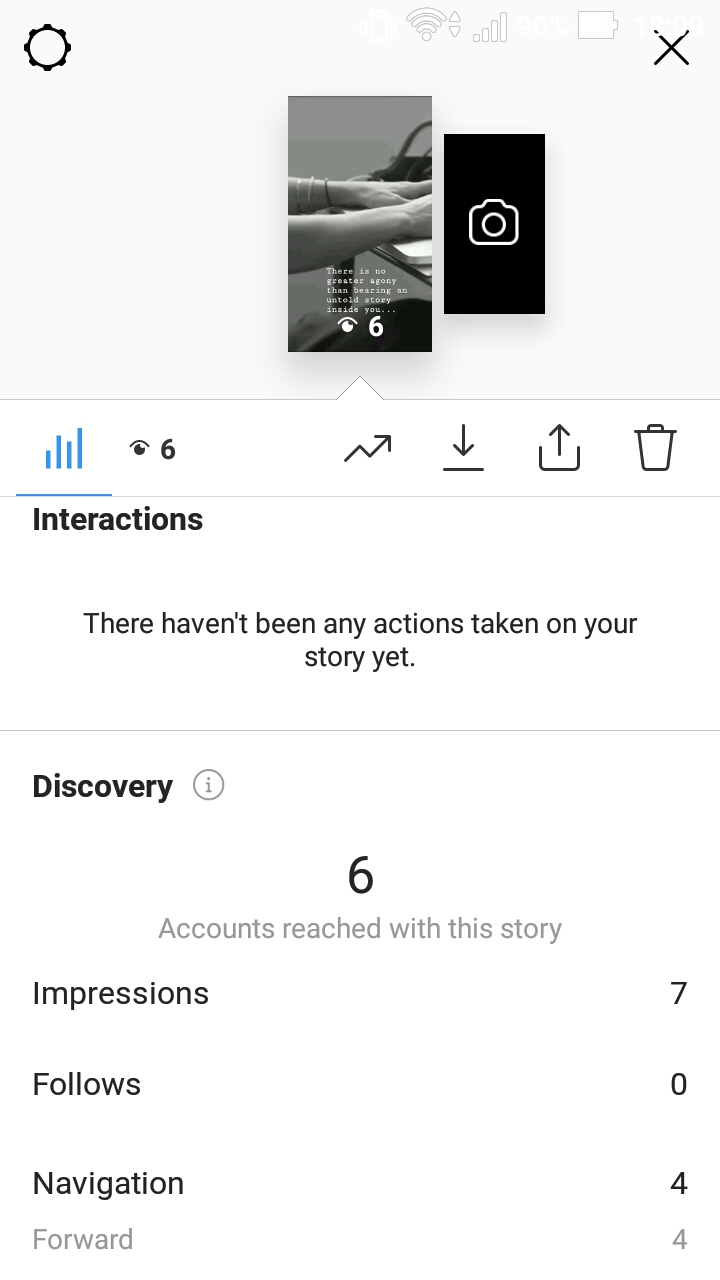
Here is the step by step instructions video to view analytics on your story in Instagram.
7. How to share Instagram story as a post in profile
Step by step guide to share stories in Instagram as posts in your profile.
1) Got to Home page.
2) Tap on Your Story.
3) Tap on 3 dots under More.
4) Tap on Share as Post.
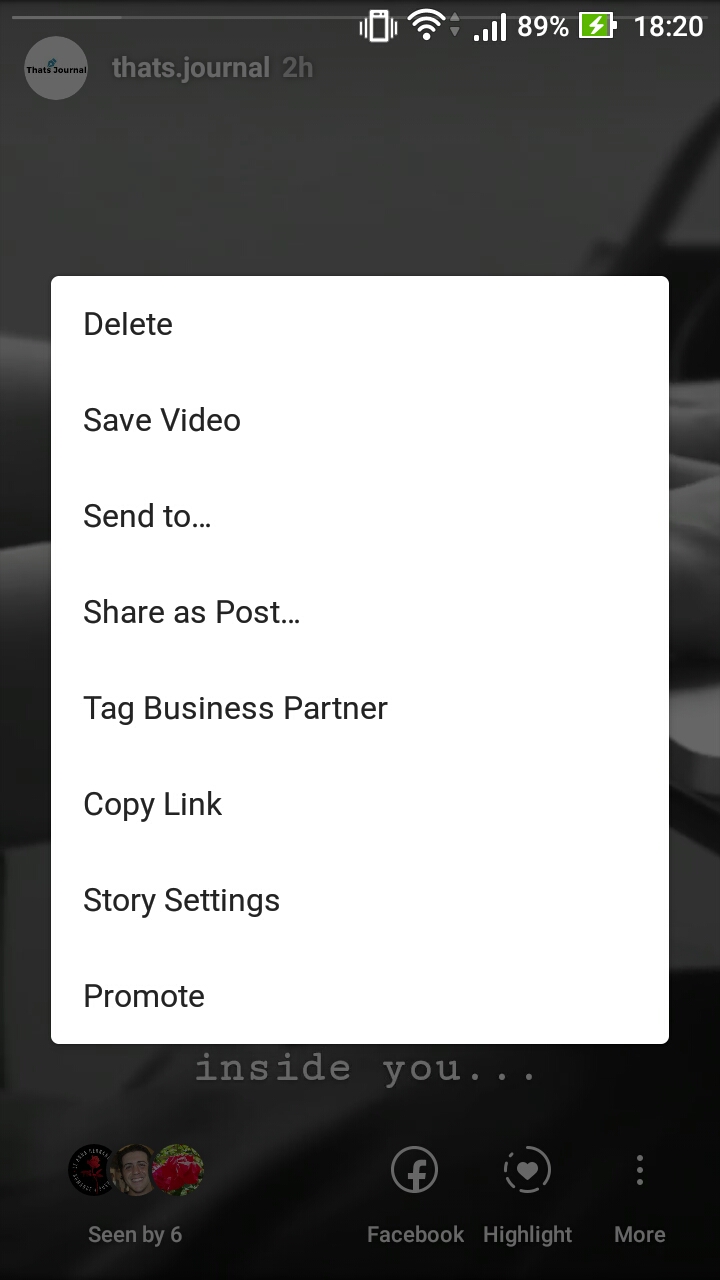
5) Crop your photo or video.
6) Tap on Next.
7) Select filters for your photo or video.
8) Tap on Next.
9) Enter title of your post, description of post, tag people, add location, add hashtags and enable the options to post it on other social networks like Facebook, Twitter or Tumblr as per your requirements.
10) When you are done, tap on Share.
Here is the step by step instructions video to share Instagram story as a post in profile.
Bonus Tip: How to Pause, Rewind, Forward and Skip Instagram Stories
Step by step guide on how to pause, rewind, forward, skip and go back to previous Instagram stories while browsing them.
1) Tap on a Story.
2) To pause a story, tap and hold on the story.
3) Tap on the top left side to rewind a story.
4) Tap on the top right side to forward a story.
5) Swipe right to left to skip a story.
6) Swipe left to right to go back to previous story.
Here is the step by step instructions video to pause, rewind, forward and skip Instagram stories.