commun.it is a free Twitter community manager which you can use for managing your Twitter account easily. By using commun.it you can follow relevant members, unfollow irrelevant members, check who unfollowed you, mention your most engaged members, send a thank you tweet, retweet popular tweets, reply unreplied tweets, find high value members based on engagement level and influence level, monitor engagement in your community, find new relevant Twitter followers based on keyword, location and language, create groups, block certain members, create Twitter activity and Twitter engagement custom reports, and set up automatic daily and weekly campaigns to thank your top new followers and top engaged members.
In this post, I have created a beginner’s guide to commun.it, Twitter community management tool. I have been using commun.it for some time now and it is a very handy tool for managing your Twitter followers and unfollowers.
1) After you create your commun.it account and add your Twitter account, your dashboard will be created within few minutes.
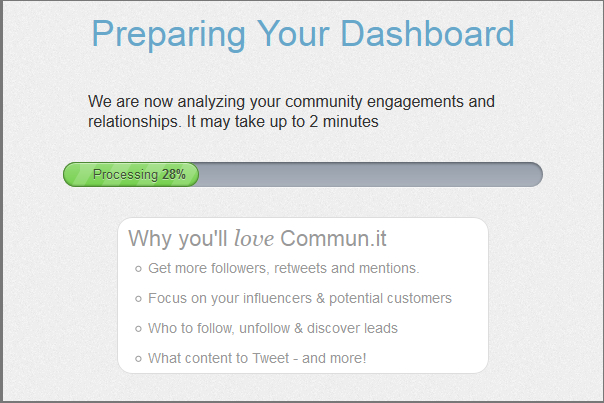
2) For more actions, hover over a member:
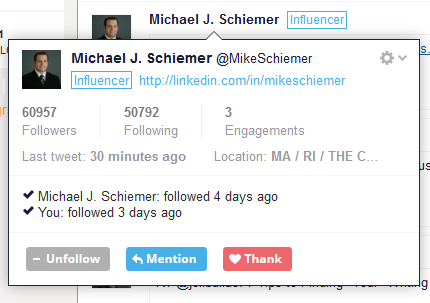
You can unfollow a member, mention the member in a tweet, thank a member and block a member. You can block a member by clicking on the gear menu and then click on Block member.
3) Actions tab: Here there are various sections for Twitter management. Here you will find followers in separate sections and as per their status.
i) Share top tweets section: This section contains the most retweeted tweets of your community for this week. You can click on the Retweet button to retweet. You can click on See More button to find the Prioritized feed for your community. Prioritized feed contains important activity for your community.
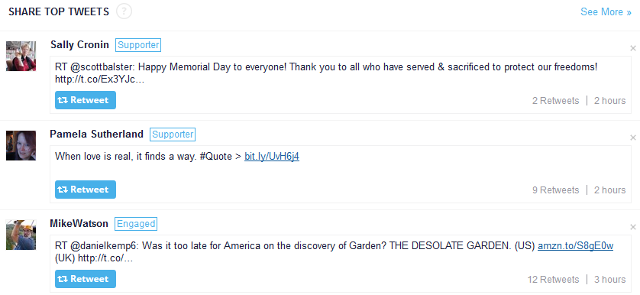
ii) Consider to follow section: Commun.it creates a list of relevant members based on engagement level and influence level which you can follow. To find more relevant members, click on See More button.
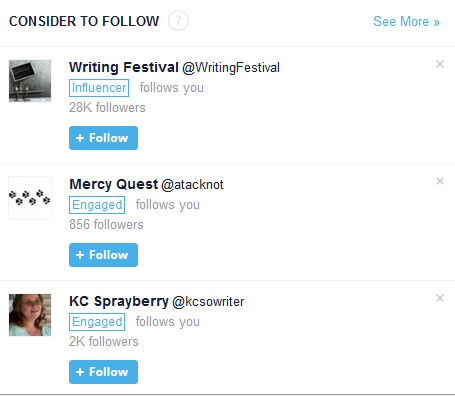
iii) Share the love section: This section contains the list of your Twitter followers which are most engaged this week. Also, commun.it takes influence level in to consideration for creating this list. You can use this section to tweet your most engaged followers of this week. To find more high value members, click on See More button.
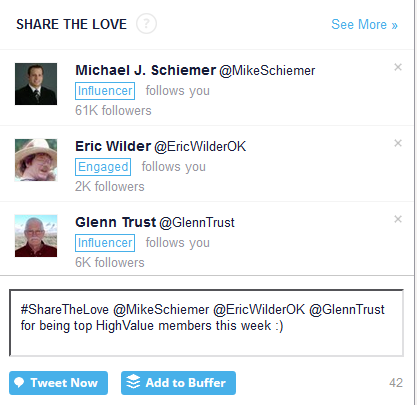
iv) Thank new followers section: This section contains the list of your new Twitter followers. You can use this section for sending them a welcome message. Click on See More button to find more followers which have started following you recently.
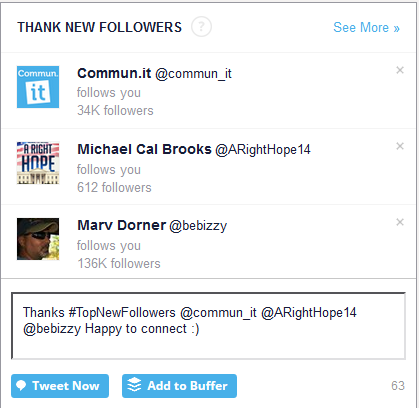
v) Consider to unfollow section: Commun.it creates a list of members based on low engagement level and low influence level which you can unfollow. To find more irrelevant members, click on See More button.
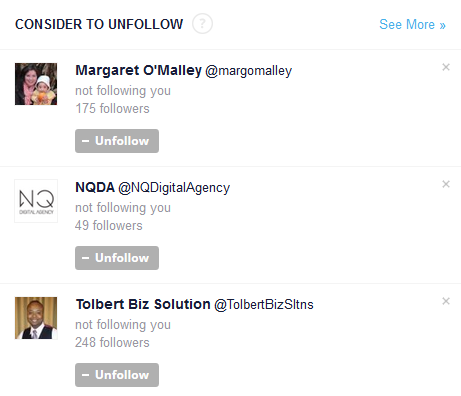
4) Community tab: Here you will find more options for Twitter management.
i) Followers section: From the left menu, you can find links for Consider to Reply (tweets which needs reply), Consider to Re-engage (tweets which needs re-engagement), Consider to Follow, Consider to Unfollow, New followers and New unfollowers.
ii) High value members: Here you can find your High value members, Influencers, Supporters and most engaged members of your community.
iii) Monitoring: To monitor engagement in your community, you need to enter your blog or website address which is related to this Twitter account and you have to enter business name and hashtags associated with this account. Click on ADD and then enter your blog address and hashtags.
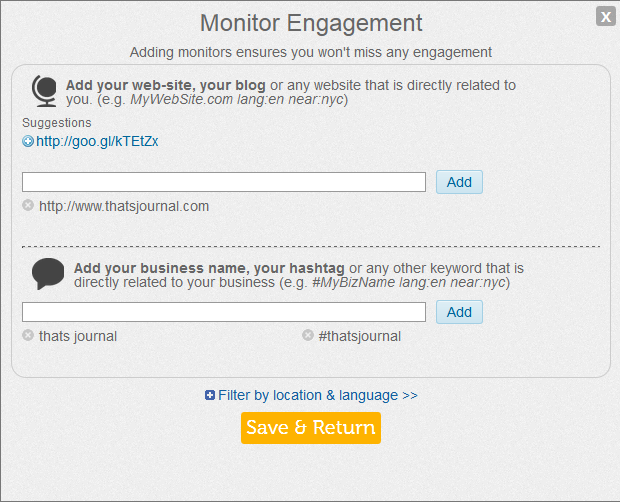
You can also filter the results based on location and language:
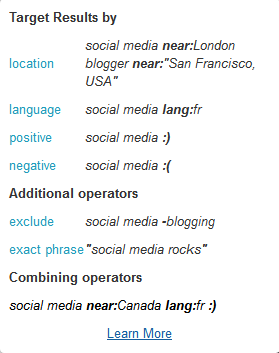
Click on Save & Return. After that you can click on the monitored item to see results.
iv) Leads: You can use this section to find new relevant Twitter followers based on keyword, location and language. Click on ADD button to add leads. Enter the keywords and click on Add.
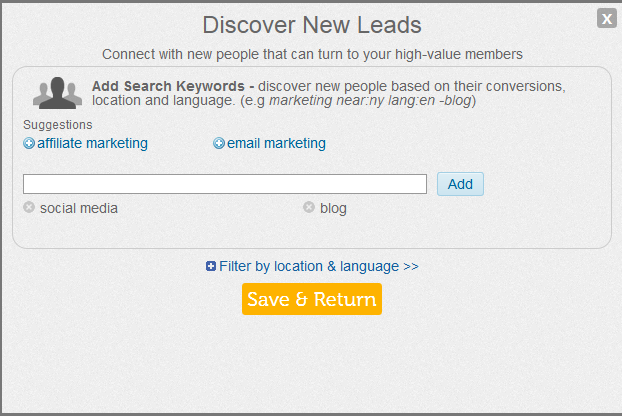
Click on Save & Return. After that you can click on the leads item to see results.
v) Groups: Click on ADD button to add groups. You can add your followers in groups. Also, you can upload Twitter lists from this section. To add a group click on “New Group”.
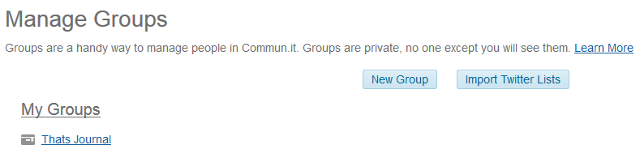
vi) More: You can click on this section to access hidden and blocked members.
5) Reports tab: This tab is for creating custom reports in commun.it.
i) Activity report: In this section, you can create a Twitter activity report. Select a period for the report and click on “Show activity report”.

A Twitter activity report displays Mentions received, Mentions sent, Retweets received, Retweets sent, People mentioned and retweeted my tweets, People I mentioned and retweeted, Total reach, Total statuses received, Total statuses sent, Total followers growth, and Most retweeted status. To download this report, click on “Export to PDF” button.
ii) Engagement report: In this section, you can create a Twitter engagement report. Select a period for the report, select a monitored item for “Show report for” and click on “Show engagement report”.

A Twitter engagement report displays People mentioned and retweeted my tweets, Mentions received, Retweets received, Total statuses, Total reach, and Total impressions. To download this report, click on “Export to PDF” button.
iii) Global filter: In this section you can apply global filters for tweets in commun.it. You can hide tweets based on author, hashtag or keyword. Enter the filter in the field and click on Filter.
6) Account Settings: To change account settings, click on the account menu on the top right side.

i) Add Twitter Profiles: Click on this link to add more Twitter accounts.
ii) Add Team Members: Click on this link to add more team members in commun.it
iii) Blog widget: Here, you can create a commun.it widget for your blog.
iv) Settings: Here you can change password and email address for your commun.it account.
v) Campaigns / Weekly tweet: You can automatically send tweets to thank your top new followers and most engaged members. To activate this feature, click on “OK, Got it – Activate Now” button.

After that, you can edit these weekly campaigns as per your requirements by clicking on the Edit button. You can set up the frequency of the tweets to be sent daily or weekly. Also, you can edit the default message.

To create a new campaign, click on Create Campaign button and enter the details.