In this post, I will discuss how you can switch from personal account to Instagram creator account or business account. The difference between creator and business account is that in creator account you have the option to hide category information and contact button where as in Business account you cannot hide these settings. In both the accounts you can view Insights and Analytics.
Switch from Instagram Personal Account to Creator Account
Step by step guide with images and videos to convert your personal Instagram account to a professional Creator Instagram account. A creator account is suitable for content producers, public figures, artists and influencers.
In a creator Instagram account you have flexible profile controls to hide or show category info and contact buttons on your profile.
It also comes with simplified messaging and a new inbox which makes it easier to manage message requests and connect with fans. Creator account also includes regular business account features like insights and analytics.
Step by step guide to switch to a creator Instagram account from a personal Instagram account.
1) Go to your profile page.
2) Tap on Hamburger menu on top right side.
3) Tap on Settings.
4) Then, tap on Account.
5) Tap on Switch to Professional Account.
6) Tap on Next for Creator Account.
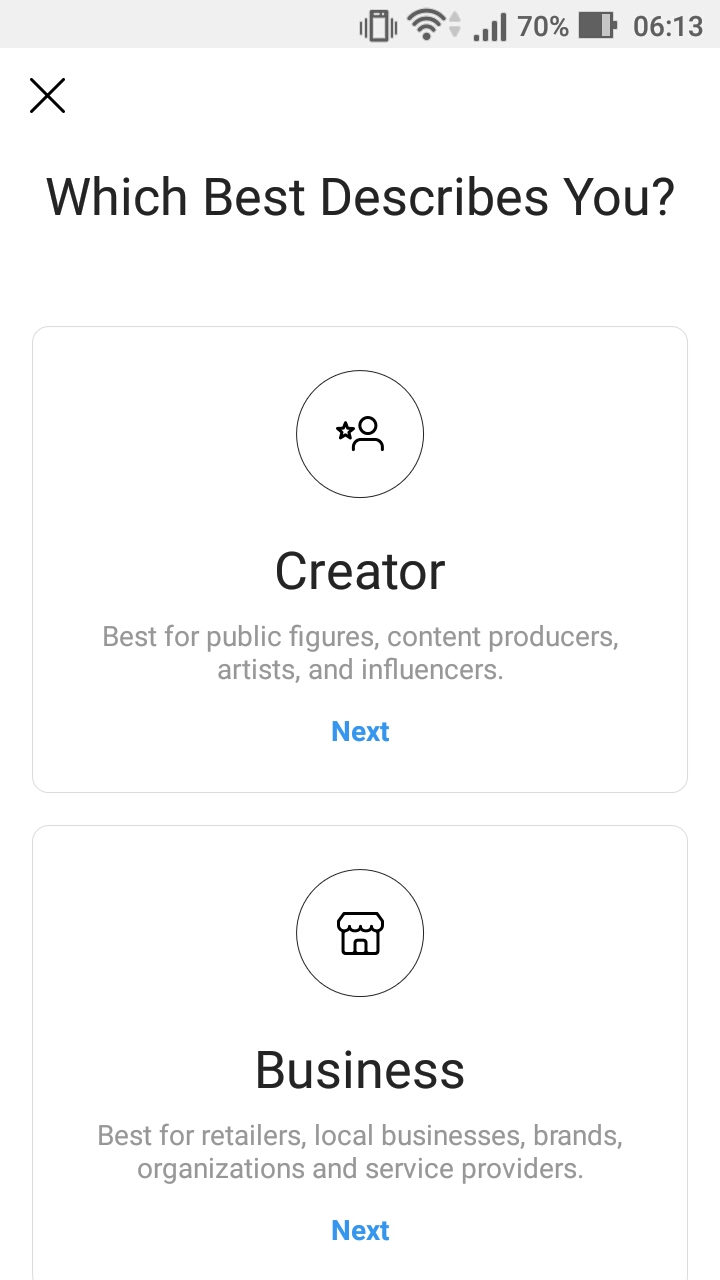
7) Tap on Next.
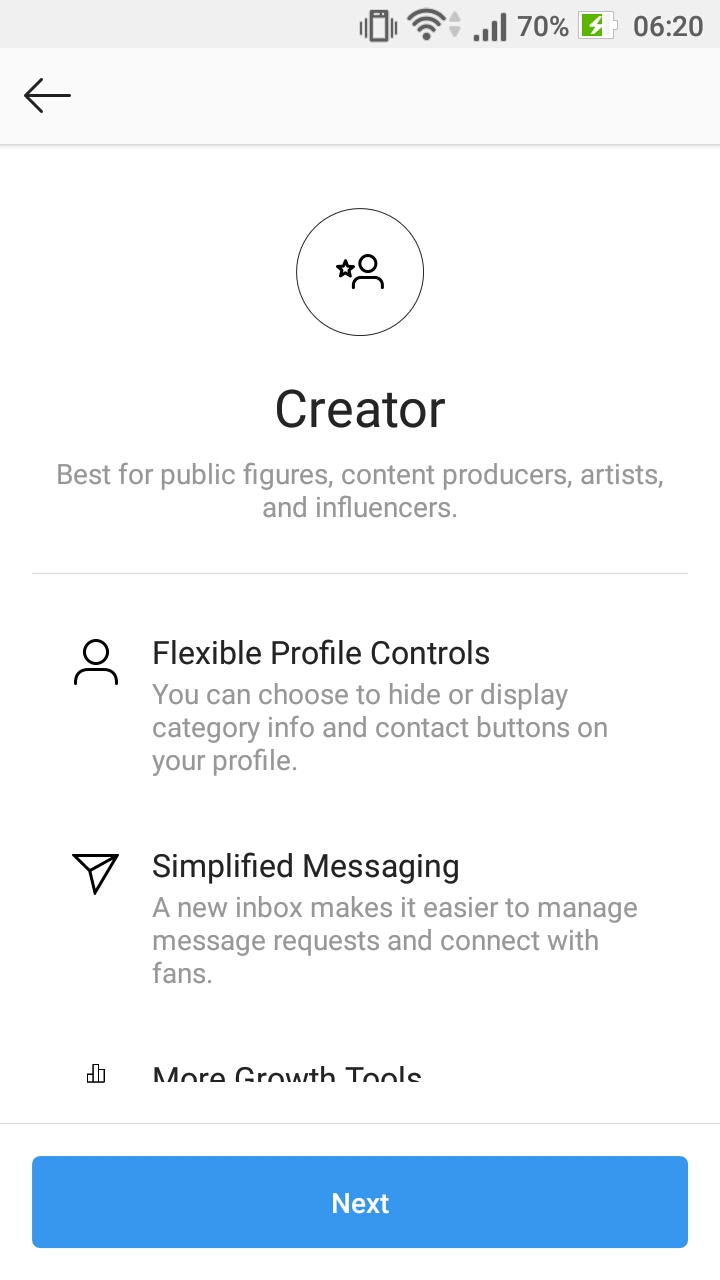
8) Select a category for your Creator account. Choose a category which best describes what you do. You will have the option to display this or hide it on your profile. After you have selected a category tap on Next.
9) On the next page Review your contact info. Enter atleast one form of contact information whether business phone number or business email address. You will have the option to display this on your profile. When you are done, tap on Next.
10) On the next page, Profile Display Options, you can choose whether to hide or display your category and contact details on your profile. YOu can change this setting anytime as per your requirements. Tap on Done.
11) On the next page you can connect to a Facebook page or you can do it later.
You have successfully converted your personal Instagram account to a Creator Instagram account. You can view the analytics and Insights after a week.
Here is the step by step instructions video to switch to a creator Instagram account from a personal Instagram account.
Switch from Instagram Personal Account to Business Account
Step by step guide to convert your personal Instagram account to professional creator account or Instagram business account. When you convert to a Instagram business account you can view Insights and Audience analytics for your account.
Advantages on Instagram business account:
i) Get Insights: Learn more about your followers and see how your posts are performing.
ii) Create Promotions: Use paid promotions to reach more people.
iii) Business Profile: Add contact buttons so that customers can email you or call you right from your profile.
Step by step guide to switch to a creator Instagram account from a personal Instagram account.
1) Go to your profile page.
2) Tap on Hamburger menu on top right side.
3) Tap on Settings.
4) Then, tap on Account.
5) Tap on Switch to Professional Account.
6) Tap on Next for Business Account.
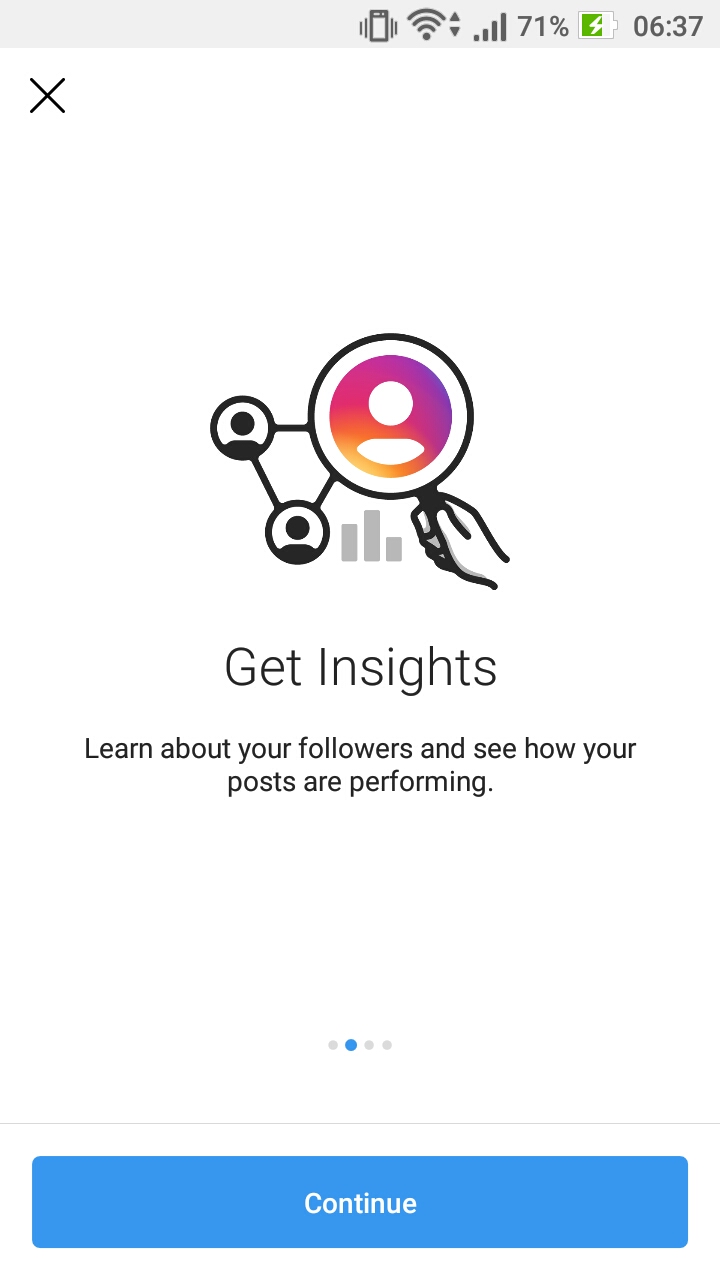
7) Keep tapping on Continue button for 4 times till you see the Choose categories for your business profile page. Select a category and sub category so people know what your business is all about.
8) On page Are These Correct? verify whether your business email address is correct. Then, tap on Next.
9) On the next page you can connect to a Facebook page or you can do it later.
You have successfully converted your personal Instagram account to a Business Instagram account. You can view the analytics and Insights after a week.
Here is the step by step instructions video to switch to a Business Instagram account from a personal Instagram account.
Whoever, you are, whether a creator, influencer or a business you can make the switch accordingly. Advantages of both creator and business Instagram accounts are that you can view Insights and analytics on your account.
Bonus Tip 1: How to hide Category and Contact in Instagram Creator profile
Step by step guide to hide category label and contact info from profile display in Instagram Creator profile.
1) Go to your profile page.
2) Tap on Edit Profile button.
3) Tap on Profile Display.
4) Under Profile Display Options, you can choose whether to hide or display your category and contact details on your profile. You can change this anytime.
5) Uncheck or check the options for Display Category Label and Display Contact Info as per your requirements.
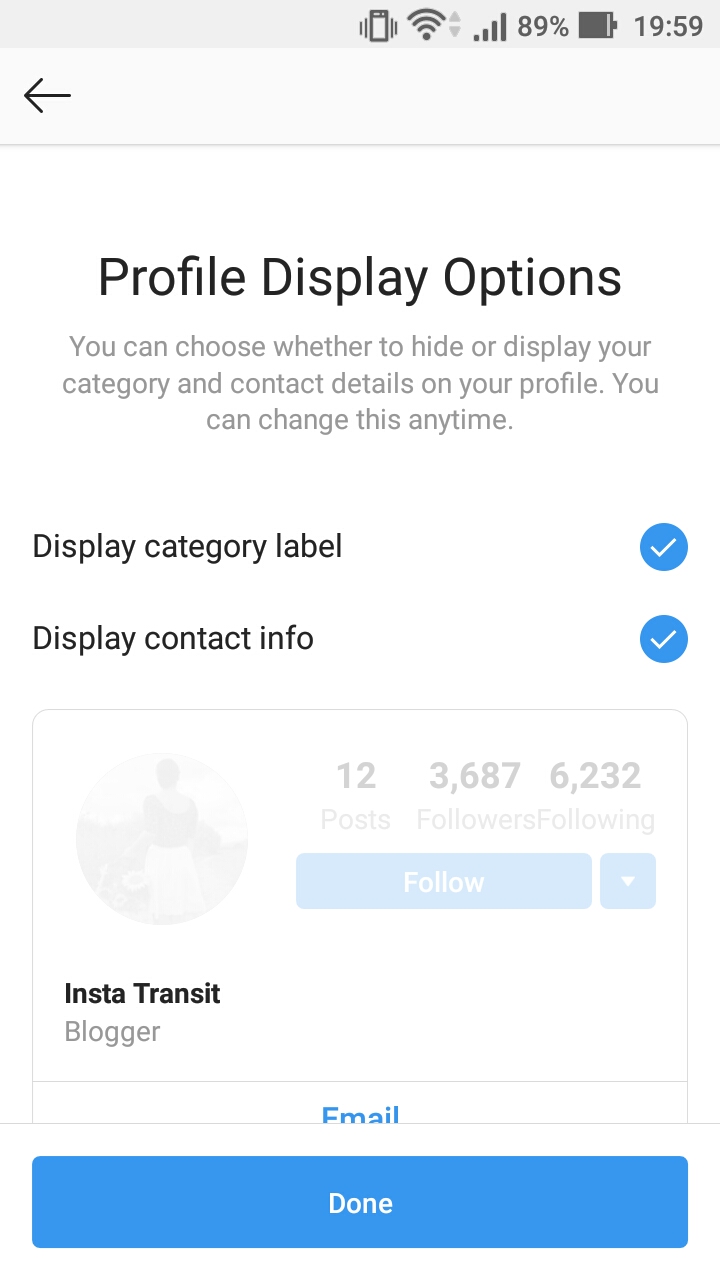
6) Tap on Done.
7) Tap on Check mark button.
Here is the step by step instructions video to hide Category and Contact in Instagram Creator profile.
Bonus Tip 2: How to move messages in tabs in Instagram Creator profile
Step by step guide to filter direct messages in Instagram Creator account. You have the option to move messages between primary and general tabs. Notifications are off for messages in General tab. You can use this tab to move messages which are not important to you.
1) Go to home page.
2) Tap on the airplane icon on the top right hand side of the page.
Here, you will get 2 tabs for messages, Primary and General.
3) Tap and hold on any message in Primary tab and then tap on Move to General to move the message to the general tab.
4) Similarly you can move a message from General tab to the Primary tab.
Here is the step by step instructions video to move messages in tabs in Instagram Creator profile.
Bonus Tip 3: How to view Insights and Analytics for Instagram account
Step by step guide to see insights, statistics and performance of your Instagram account. You can view analytics on activity, interactions, profile visits, website clicks, discovery, account reach, impressions, content, posts, stories, audience, top locations based on cities and countries, age range, gender and average times you followers are on Instagram.
1) Go to your profile page.
2) Tap on the Hamburger menu on the top right hand side.
3) Then, tap on Insights.
4) Here, browse through the Activity, Content and Audience tabs to view analytics for your Instagram business account.
Here is the step by step instructions video to view Insights and Analytics for Instagram account.