This is a beginners step by step tutorial to create, edit, publish, delete and save an Instagram story to your Camera Roll in your smartphone. I have added step by step videos so that you can understand how you can easily create and modify Instagram stories.
1. How to create a story in Instagram
Step by step guide on how to create, edit and publish a story in Instagram. You have the option to add stickers, locations, mentions, hashtags, date, polls, Gifs, questions, countdowns, emoji, quiz, chat, photos and text in your stories.
You can also draw on your Instagram stories. After you have created your story you can save it or you can share it to your friends or you can publish it on your profile.
1) Go to home page.
2) Tap on Camera button on the top left side.
3) You can create an image or a video from your camera to select for your story or you can tap on gallery icon on the left side to select a photo or video from your Camera Roll. You can also select multiple photos and videos to include it in your story. To select many photos and videos, tap on Select Multiple button on the top and select photos and videos as per your requirements.
4) Tap on the top story editing buttons to add stickers, locations, mentions, hashtags, date, polls, Gifs, questions, countdowns, emoji, quiz, chat, photos and text in your stories. You can also draw on your Instagram stories.
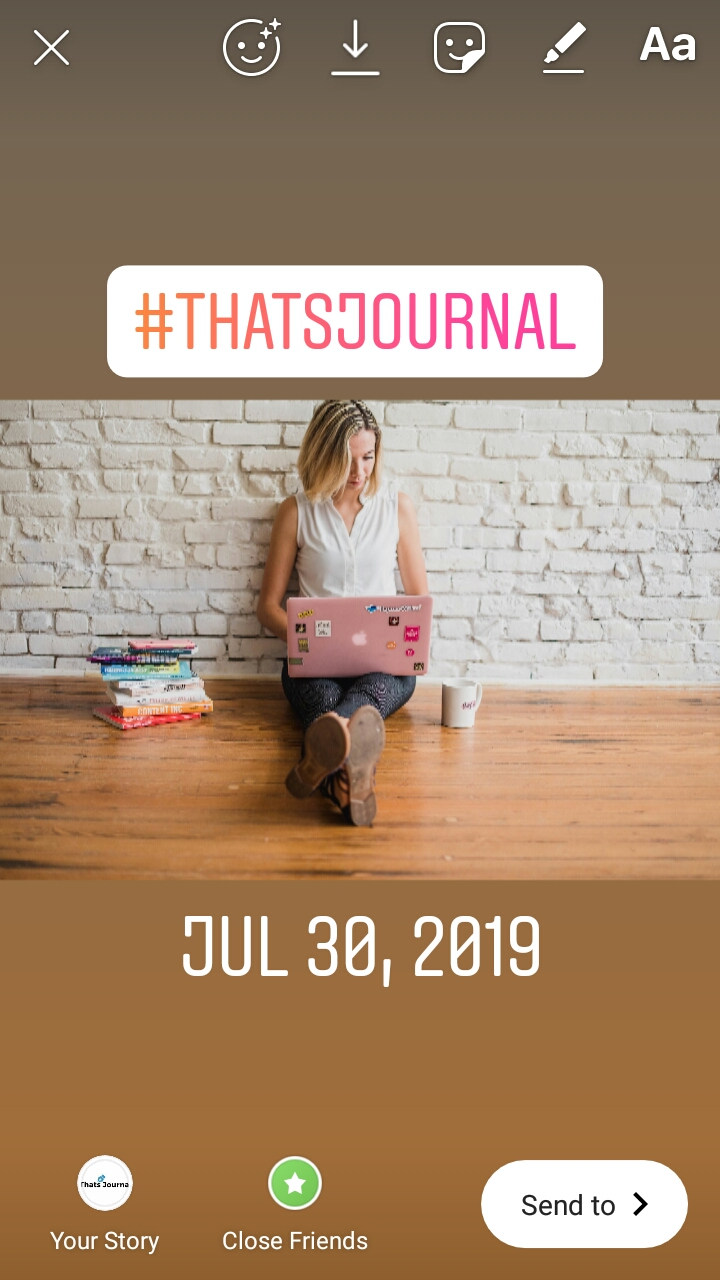
5) After you have created your story tap on Your Story button to publish it on your profile.
Here is the step by step instructions video to create a story in Instagram.
2. How to delete a story in Instagram
Step by step guide to delete a published story in Instagram.
1) Go to home page.
2) Tap on Your Story button.
3) Tap on 3 dots under More.
4) Then, tap on Delete.
5) Under Delete this video or photo? You won’t be able to see this video or photo anymore tap on Delete button.
Here is the step by step instructions video to delete a story in Instagram.
3. How to save a story on your phone in Instagram
Step by step guide to save a Instagram story on your smartphone.
1) Go to home page.
2) Tap on Your Story button.
3) Create your story as mentioned before in first point.
4) Tap on the Download button to save the story to your Camera Roll in your smartphone.
Here is the step by step instructions video to save a story on your phone in Instagram.