In this post, I will describe a social analytics tool, SumAll which can be used to view Twitter data in charts and graphs. By using SumAll you can view number of tweets, number of retweets, retweet reach statistics, number of mentions, mention reach statistics, number of replies, number of favorited tweets, number of followers and number of unfollowers for today, this week, this month or for a particular date range. You can also view this data in charts. Using SumAll you can enable weekly Thank you for retweets tweet, enable weekly performance tweet, enable monthly performance tweet and enable daily email digest and weekly summary email notifications.
1) Add your Twitter account: To add your Twitter account, click on Settings menu on the right side.
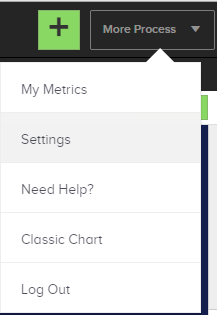
Then, click on Add a Platform. Select Twitter and connect with your SumAll account.
2) View Twitter data in charts and graphs: To view Twitter data in charts and graphs, click on My Metrics menu on the right side. Here, you can view tweet statistics, retweet statistics, retweet reach statistics, mentions statistics, mention reach statistics, replies statistics, favorited statistics, followers statistics and following statistics.

To change the date range, click on the date at the top. Then, select statistics for today, this week, this month or set a date range.

To view this data in charts and graphs, click on Chart button on the right side.

Then, you can add the data on the chart by clicking on Add button.

Here’s the chart created by adding all the above mentioned Twitter data:

You can move the scroller to change the date range in the chart. You also have the option to download the chart in CSV format and change the chart size. Click on the menu on the top left side.
3) Enable Thank you for retweets tweet: You can enable Thank you for retweets tweet by clicking on Settings and then Twitter preferences. Check option under “Thank You Tweet” and click on Save. This tweet is sent once a week to thank your top retweeters.
4) Enable weekly performance tweet: You can enable Enable weekly performance tweet by clicking on Settings and then Twitter preferences. Check option under “Weekly Performance Tweet” and click on Save. This tweet is sent once a week to show statistics of number of followers, number of mentions, mention reach, number of replies and number of retweets per week.
5) Enable monthly performance tweet: You can enable Enable monthly performance tweet by clicking on Settings and then Twitter preferences. Check option under “Monthly Performance Tweet” and click on Save. This tweet is sent once a month to show statistics of number of followers, number of mentions, mention reach, number of replies and number of retweets per month.

6) Enable daily email digest and weekly summary email notifications: To enable daily email digest and weekly summary email notifications, click on Settings and then Email preferences. Under get your results delivered, check option “Subscribe me to weekly summary” and “Subscribe me to daily digest” and click on Save.
